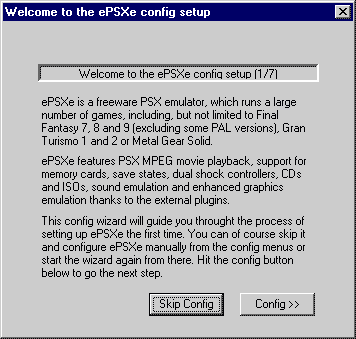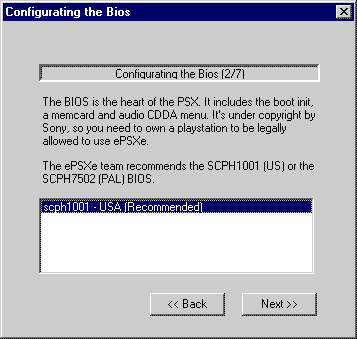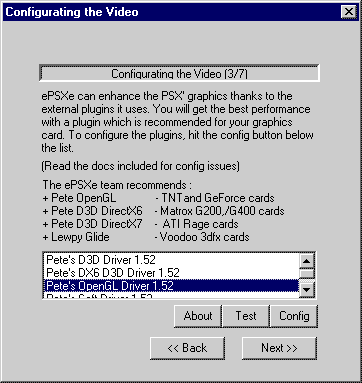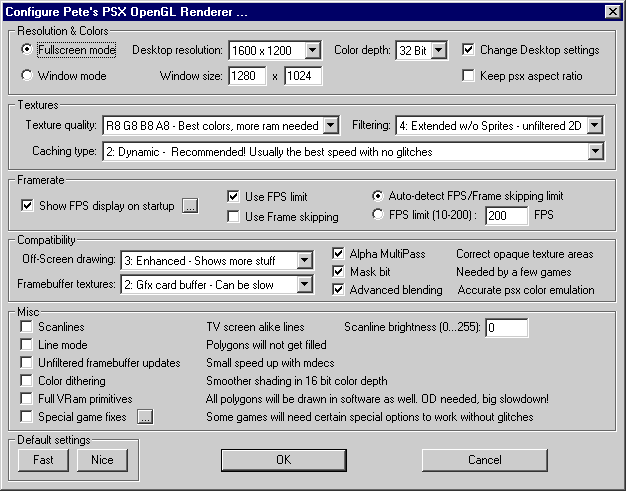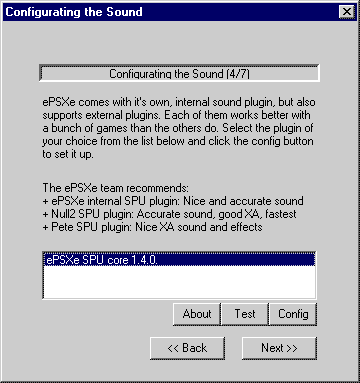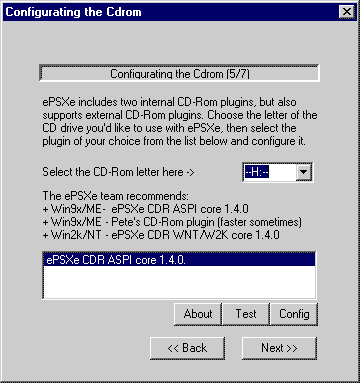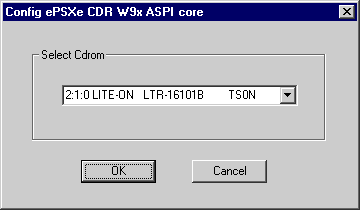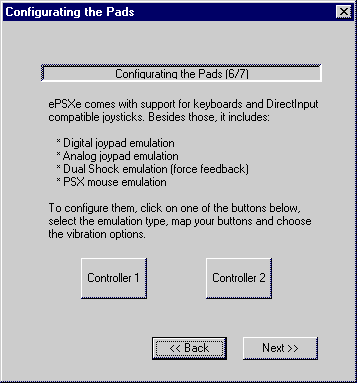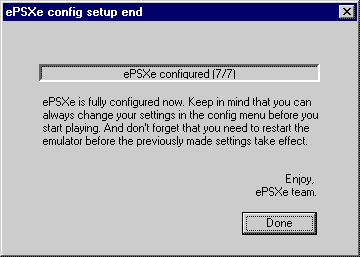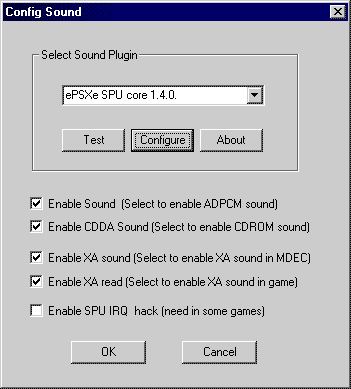| **Disclaimer** All the information contained in this article is free information easily found on the internet with little effort. It has been determined, in a court of law, that emulation of Playstation Games on a Home Computer is perfectly legal. As long as you own (or rent) the games already, your golden. Introduction For the most part, computer games have really sucked over the last 3 years. Sure, some really nice titles have come out, but if you look at the industry as a whole, they are all FPS games, multiplayer online games, and RGP games. When was the last good Fighter game you can remember? Hell, last one at ALL I can remember is Mortal Kombat 4, and that one sucked. Playstation, on the other hand, has all kinds of games not released for the PC. The problem is, your not going to spend $100.00 for the console, then $50.00 for a new game or $40.00 for a used one. I know I sure won't... not when I dropped thousands into my PC already. Step One - Downloading The Software There are a few available like Bleem and Connectix. The problem is Bleem is old, outdated, and doesn't run very many games correctly at all. Let's not forget it cost $30.00 as well. Connectix runs them fine, but only in software mode, which means 320x200 television resolution for all games. It has also been discontinued. Nevermind the fact that neither of them will run backup CDs without hacking the software. There are other programs available, and they all have their own merit, I have found one which stands out doing just about everything I could have asked it to. The best one, by far, is ePSXe. This wonderful piece of software is updated semi-regularly, it's free, it uses DirectX for any resolution you want, and it will play backup CD's without any trouble at all. While it may be the most configurable with options, it's also the hardest to install properly. That's where this article comes in.
Step Two - Installing The Emulator
This is the opening screen. From the menus, you can access all the configuration and options.
This is the wizard that should start when the program launches for the first time. If not, it's also located under the Config menu. Assuming you put the .BIN file where it belongs, it should pop up in the 2nd window. If not, you did something wrong.
Assuming you put all the .DLL files where they belong, they will show up in the window. If you have a GeForce card, I recommend using OpenGL. Voodoo cards should use Glide, and others like ATI may need DirectX or OpenGL. Since I don't have one, I can't help you. Click on the Config button to setup your selected driver.
I use the OpenGL, and I have problems unless I use this particular setup. I am not quite sure where the problem comes in, but since this works great, I don't fight it. If you click psx aspect ratio, it distorts the screen. If you don't use FPS limit, it runs 3 times as fast. You get the picture.... this setup gives me 60fps with no glitches. If you have a Voodoo 3 card, and have problems, take note the card is only 16bit so the color depth should not be 32bit.
The sound might give you problems, but for some reason, you cannot fix it here. We will edit the sound after we finish the wizrd. The CD-Rom can be configured now. Select the correct drive letter and then click on Config.
Select your CD-Rom drive. If you have troubles, there are different drivers you can download and place in your plugin folder. These can be found on the web sites previously mentioned. Next page, click on Controller 1.
Here is where you need a nice gamepad. More on that topic later. Setup this screen with your pad. If you have a controller with analog and digital you may have control issues like I do, where no settings seem to work right. Notice I have it setup for Digital Only. Then where you setup the Control Buttons (the gamepad part) use the stick part to setup the up/down/left/right part. Get it? On the screen you tell it your configuring the pad, but your really moving the stick part on your controller. But again, that's only if your having real problems with getting it to work right.
When you finish, it will ask you to restart the program, do so. When you restart, click Config, then Sound.
Now, the sound has extra options for you. I have noticed, by default, I have no sound in movies. In order to fix that, check off the first 4 options, and sound should now work fine. Step
Three - Getting A Game Step
Four - Playing A Game Step
Five - Buying A Controller An Original Playstation Controller can be used on a PC that has USB support. You will need to purchase a PlayStation to USB converter. There are a few around like the Smart JoyPad 2 or a Ki-Ki Joy. Personally, I bought an EMS USB 2-Controller Adapter for under $22.00 shipped and I am thrilled to death. No problems or hassles, just install drivers, plug in the stick, then plug in the USB. I bought one so I could use a TopMax Arcade style stick with MAME, and since it supports 2 sticks at once, I may as well throw in an ultra comfortable PS/2 pad while I am at it. Alas, money is expensive. Therefore, I would suggest taking the cheaper route.
AxisPad is my favorite, costing a very reasonable $19.99. It may feel a little funny at first, but it's exceptionally comfortable. The D-pad is useless, but the left stick is great, not to mention the button placement. I also love the fact that the select and start buttons are 2 unique buttons on the controller. Is it common sense that each button be linked to it's own separate button? I would think so, but some controllers link 2 buttons to the same one button (it doesn't matter which one you push). It comes with both Game Port and USB compatability.
8 Button Super Pad is the most unique name ever. It also cost $6.99, so you can't beat that (actually, last week it cost $4.99, so I did beat it!). It works because it's a clone of the Playstation controller and it's responsive. It doesn't work because it's fairly uncomfortable and the buttons in the middle are the same as the other buttons on the controller (that's why it's called 8-button, not 13 button). That means you should remap the Select and Start to the keyboard instead. It comes in only Game Port version. Other controllers on the market have their ups and downs. I paid $19.99 for a Microsoft controller and isn't recognized 90% of the time (Isn't it ironic?). Even when it does see it, the D-pad is so slippery, it has no control. So shop wisely. I mean, what good is a $60.00 ForceFeedback gamepad? But hey, that's just my opinion. |
|||||||||||||||||
|
|||||||||||||||||
|
(c)
-=LRK=- and SubDivisions
|
|||||||||||||||||